Managing your profile README
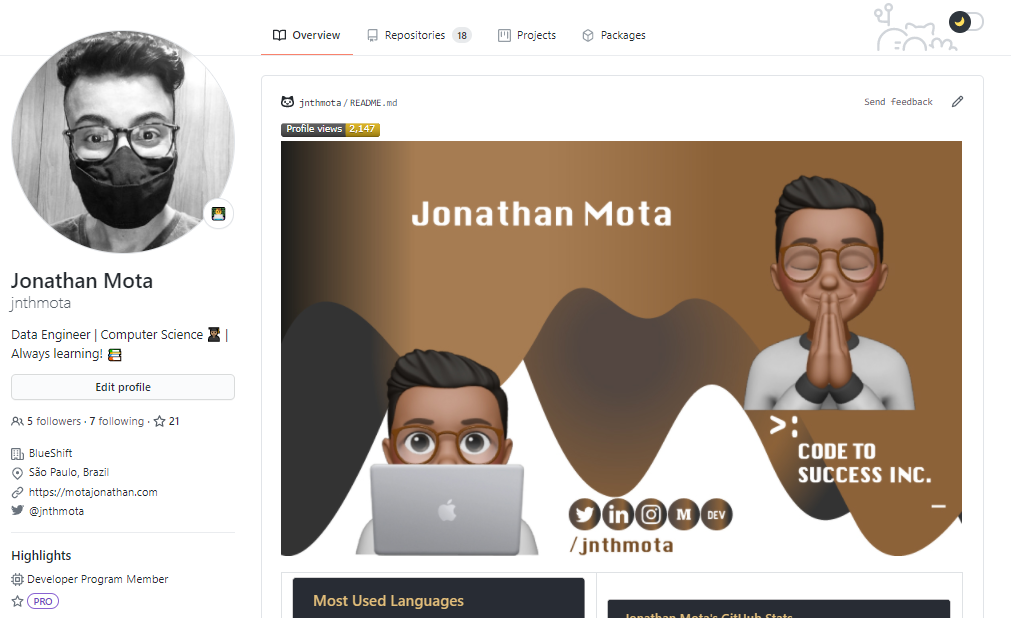
You can format text and include emoji, images, and GIFs in your profile README by using GitHub Flavored Markdown
Requisites
GitHub will display your profile README on your profile page if all of the following are true.
- You've created a repository with a name that matches your GitHub username.
- The repository is public.
- The repository contains a file named README.md in its root.
- The README.md file contains any content.
Adding a profile README
- In the upper-right corner of any page, use the drop-down menu, and select New repository.
- Under "Repository name" , type a repository name that matches your GitHub username. For example, if your username is "jnthmota" , the repository name must be "jnthmota"
- Optionally, add a description of your repository. For example, "My profile readme."
- Select Public
- Select Initialize this repository with a README
- Click Create repository.
- Above the right sidebar, click Edit README.
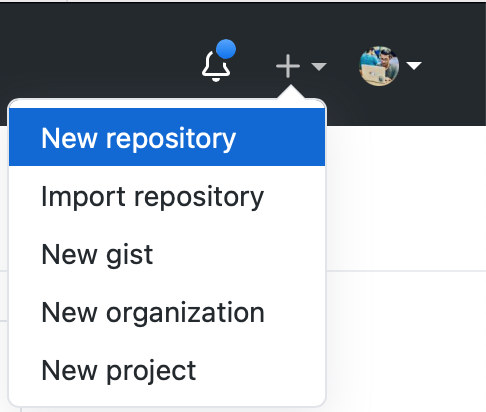
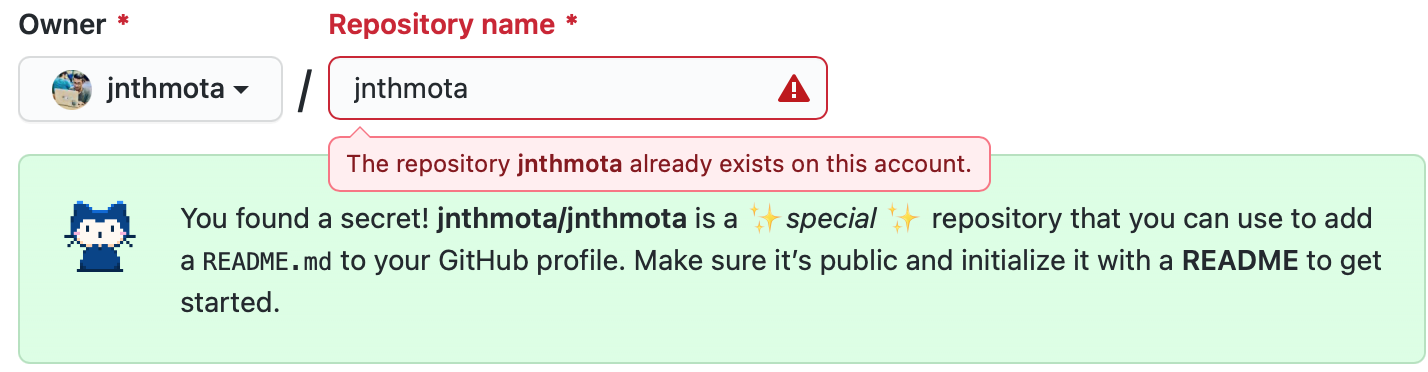
Note: Repository name already exists, because I already created mine.
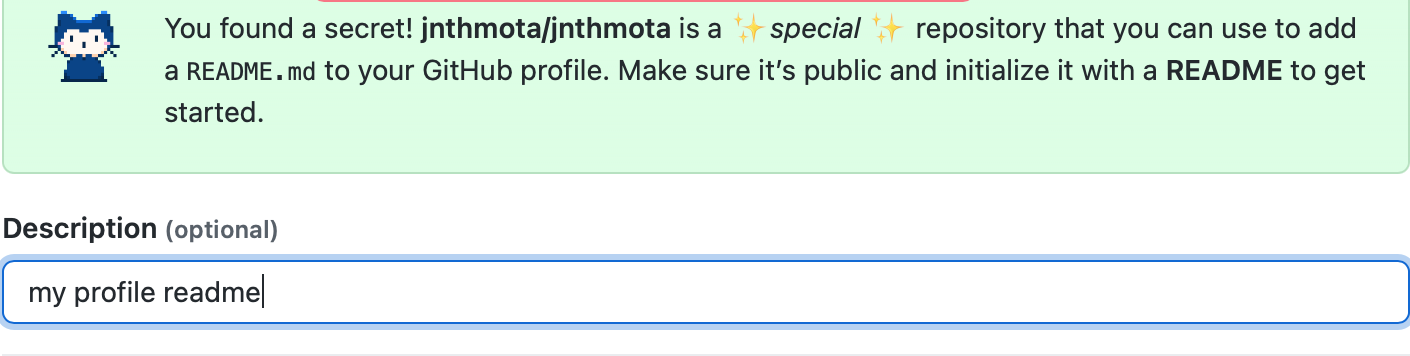



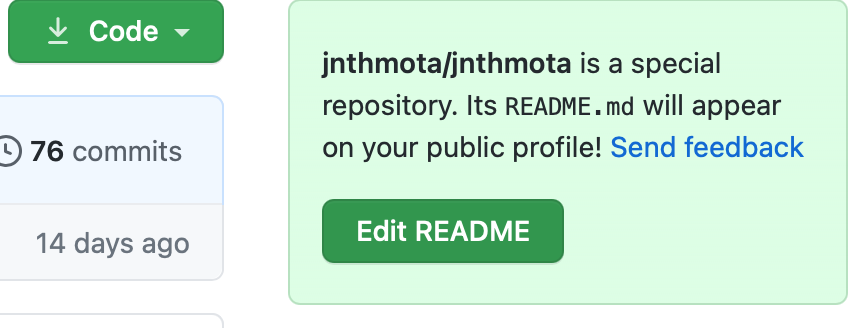
The generated README file is pre-populated with a template to give you some inspiration for your profile README.
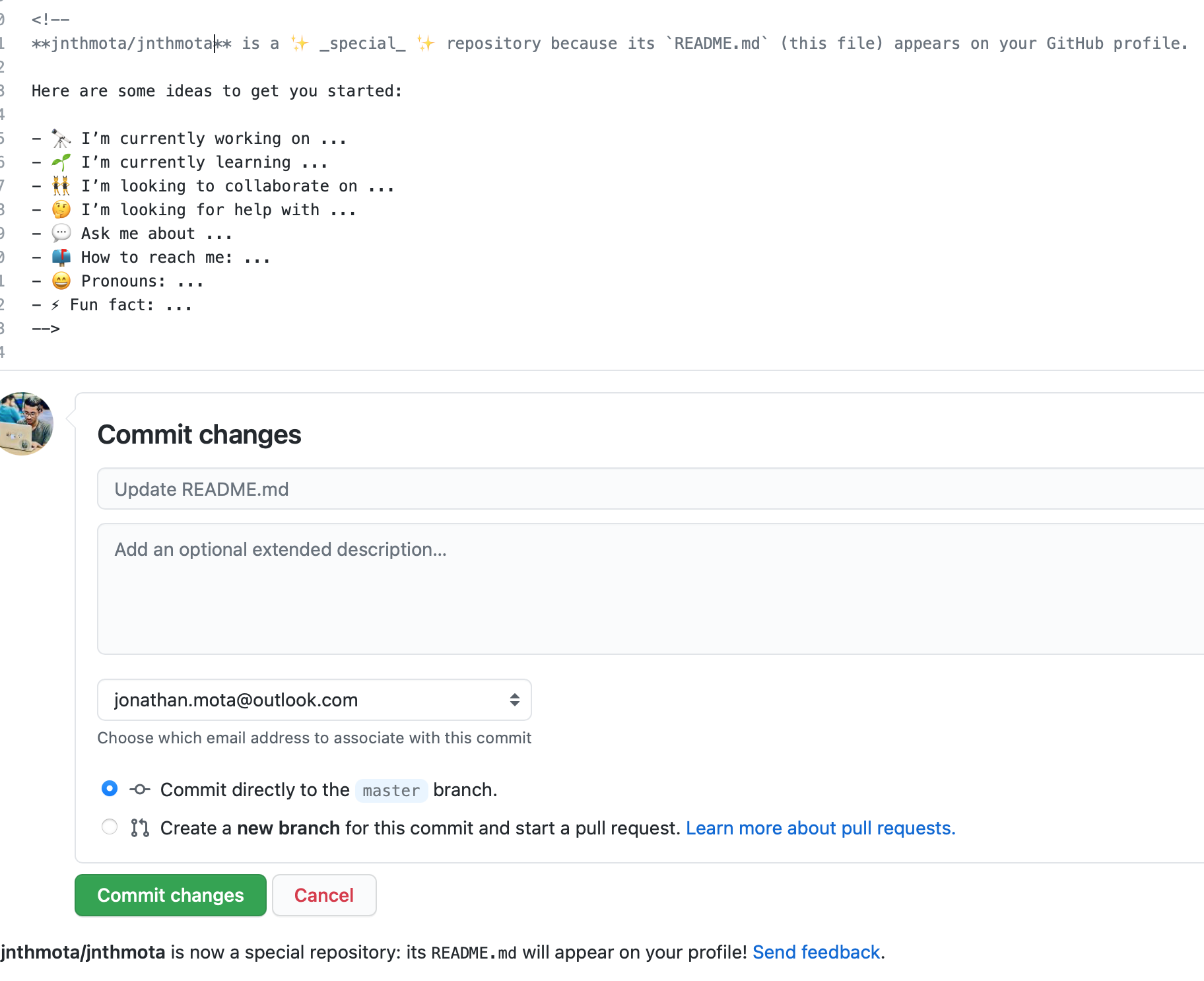
My profile
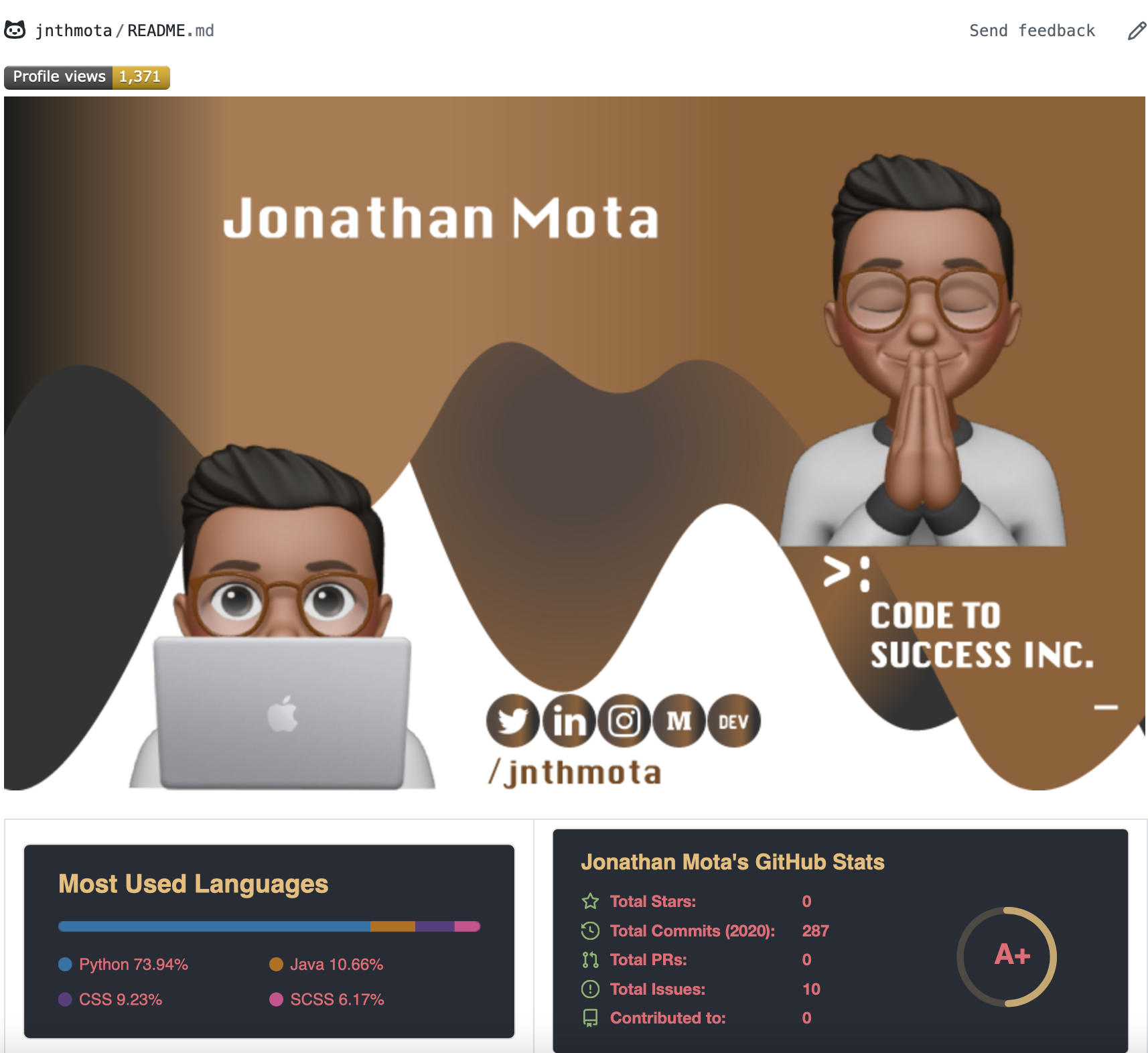
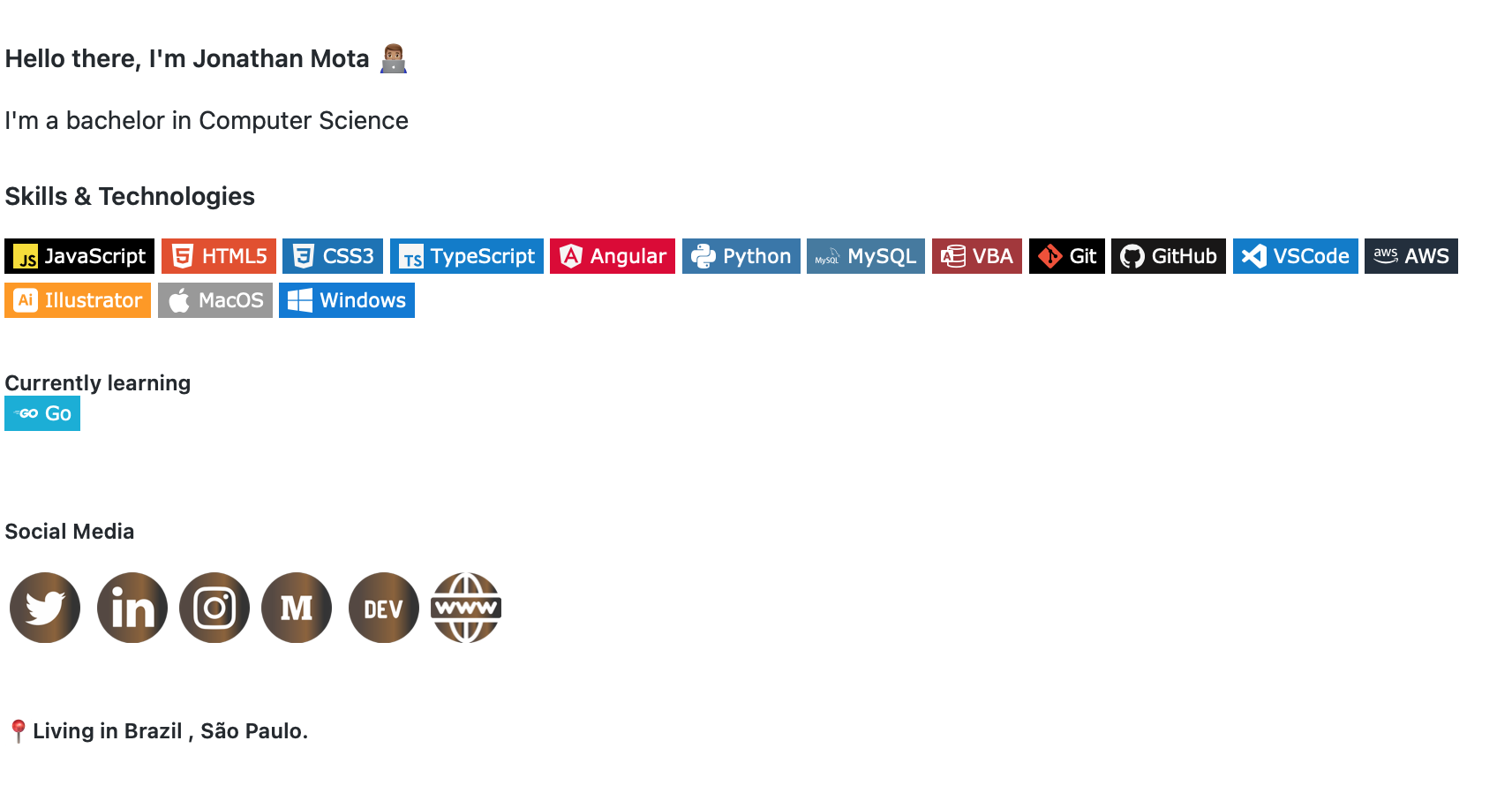
How to do this ? Come on ....
- Create cartoon about you =)
I created mine with Adobe Illustrator, but it has other easy tools if you don't have a lot of experience.
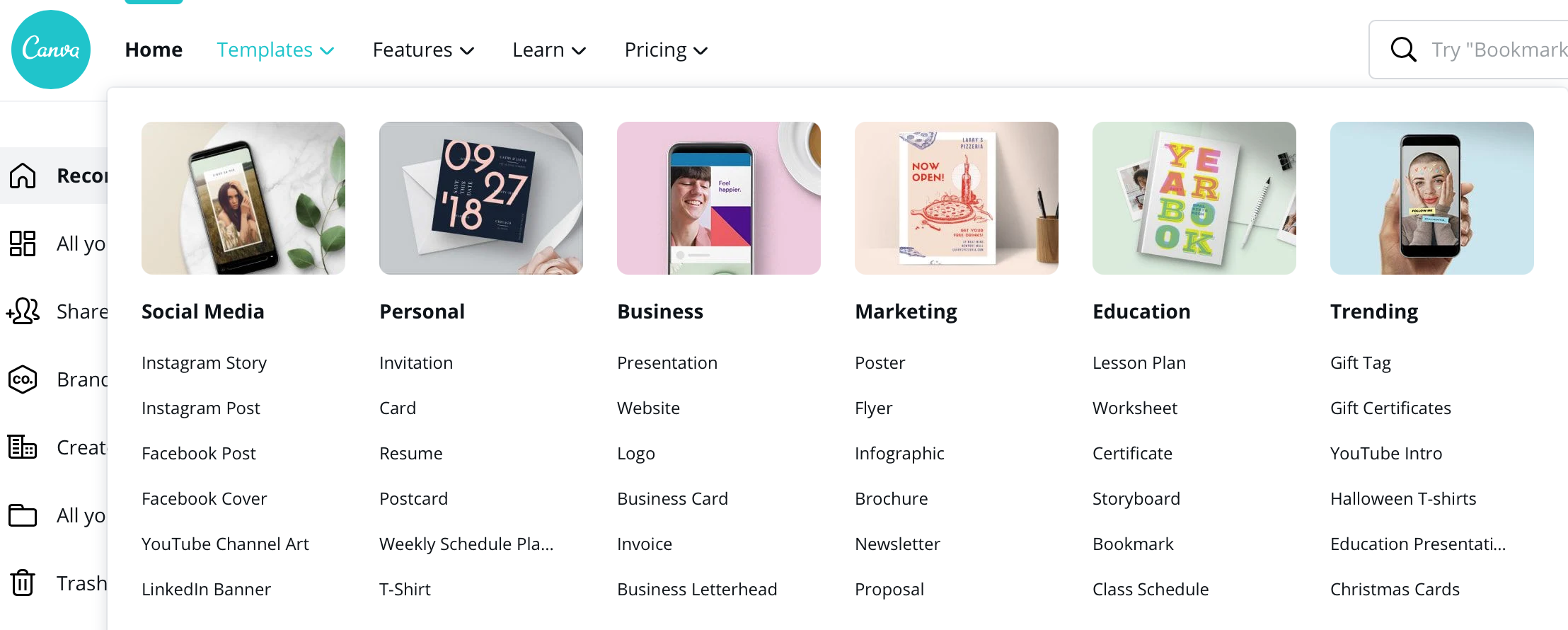
With this tool you will be able to create your banner easy, fast and practical.
Github readme stats
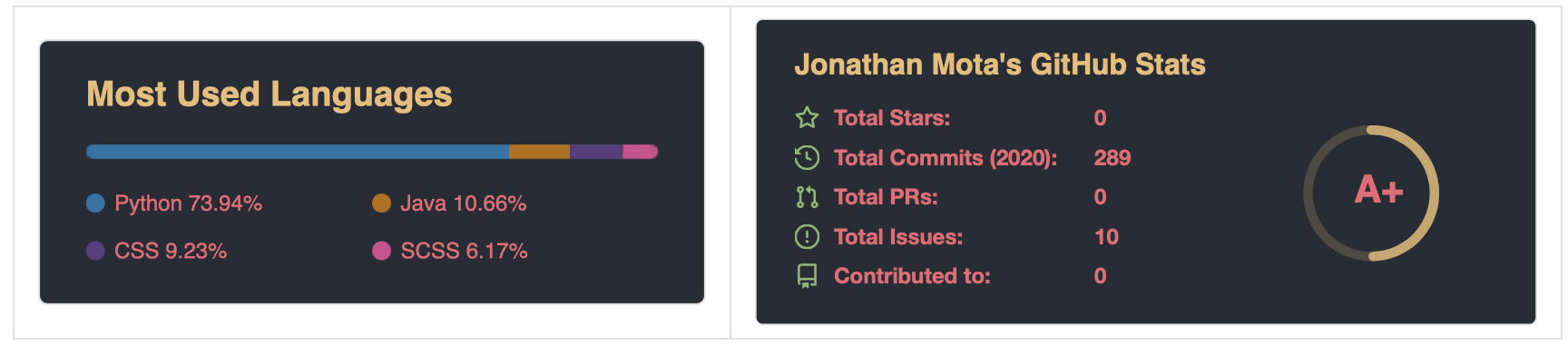
In this
Github Repository you have access to the content of that Github readme stats
- Copy-paste this into your markdown content, and that's it. Simple!
- Change the username = value to your GitHub's username.
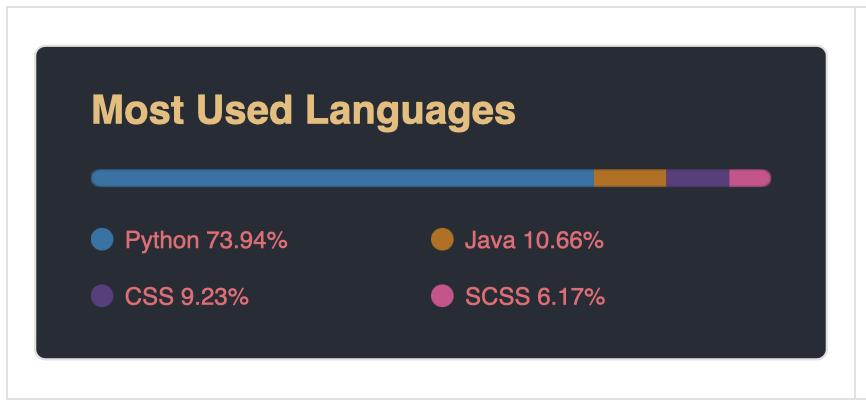 Change the ?username= value to your GitHub's username.
Change the ?username= value to your GitHub's username.
<img width="420px" align="left" src="https://github-readme-stats.vercel.app/api/top-langs/?username=yourusername&hide=html&layout=compact&theme=onedark">
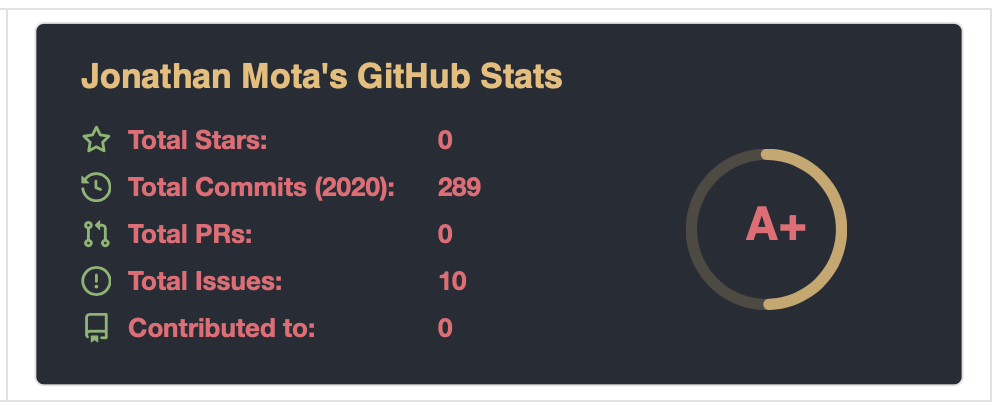 Change the ?username= value to your GitHub's username.
Change the ?username= value to your GitHub's username.
<img width="495px" align="left" src="https://github-readme-stats.vercel.app/api?username=yourusername&theme=onedark&show_icons=true&count_private=true"> You can customize the appearance of Github readme statistics to your liking, for more information visit the link Github Repository
Profile Views Counter

Change the ?username= value to your GitHub's username.
In this Github Repository you have access to the content of that Profile Views Counter. It counts how many times your GitHub profile has been viewed and displays them in your profile.
<>
GitHub Profile Views Counter application is open-sourced software licensed under the MIT License by Anton Komarev
Simple Icons

In this
Website you have 1464 Free SVG icons for popular brands. 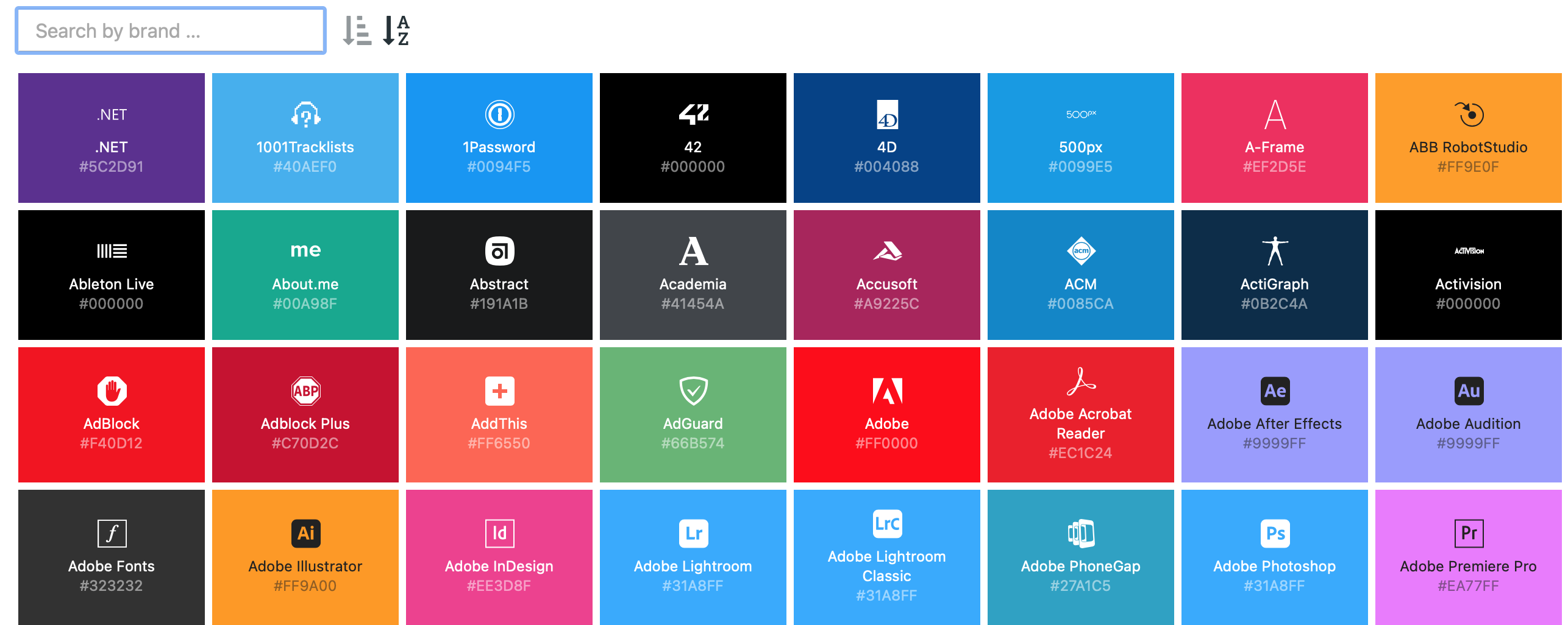
You search by brand of your choice and copy the hashtag code, so you can customize your icons.
<>

HTML hashtag code is #E34F26 you insert only E34F26, as above example.
<>

CSS3 hashtag code is #1572B6 you insert only 1572B6, as above example.
And so on you will be able to assemble several symbols of your preference.
Thanks =)
Feedback would be appreciated.
